The advanced theme manager allows you to define multiple layouts within the same theme for a single instance. This enables you to display different layouts for different keywords, allowing for more tailored user experiences.
⚠️This is an optional module, it must be activated to be used.
How does it work? #
Each theme has a default layout (ID: 0), which is always present and assigned by default to all your keywords. You can create additional layouts that:
- inherit the sections and resources of the default layout
- overwrite specific sections as needed
Each layout shares the same global resources but can have its own content per section.
This lets you mix and match reused vs. custom sections per layout.
Where can I manage layouts? #
Layouts are managed in the theme editor. On the theme editor page, you’ll see a list of all your themes. Each theme displays the number of associated layouts. By clicking edit, you can access and manage the code for each layout.
All layouts share the same global resources and, by default, use the same page sections as the default layout. For each section (header, body, pagination, filter, products, footer), you can choose to:
- Use the default content
- Provide a custom version by unchecking the “Use default” option
From this page, you can also add new layouts as needed.
How do I assign a specific layout to a keyword? #
By default, all keywords use layout 0 (the default layout). To assign a different layout to specific keywords, you have 2 options.
Option 1: Keyword list import/export #
Export your keyword list from the keyword management page. In the .csv or .xlsx document, use the layoutID column: leave it blank to assign the default layout, or enter the layout ID you want to assign to each keyword. Once you’ve made your changes, re-import the updated file into the platform.
Option 2: Keyword editor #
From the keyword management page, click on the keyword you want to update to open the keyword editor page. In the settings tab, go to the “Theme layout” section and select the desired layout from the dropdown.
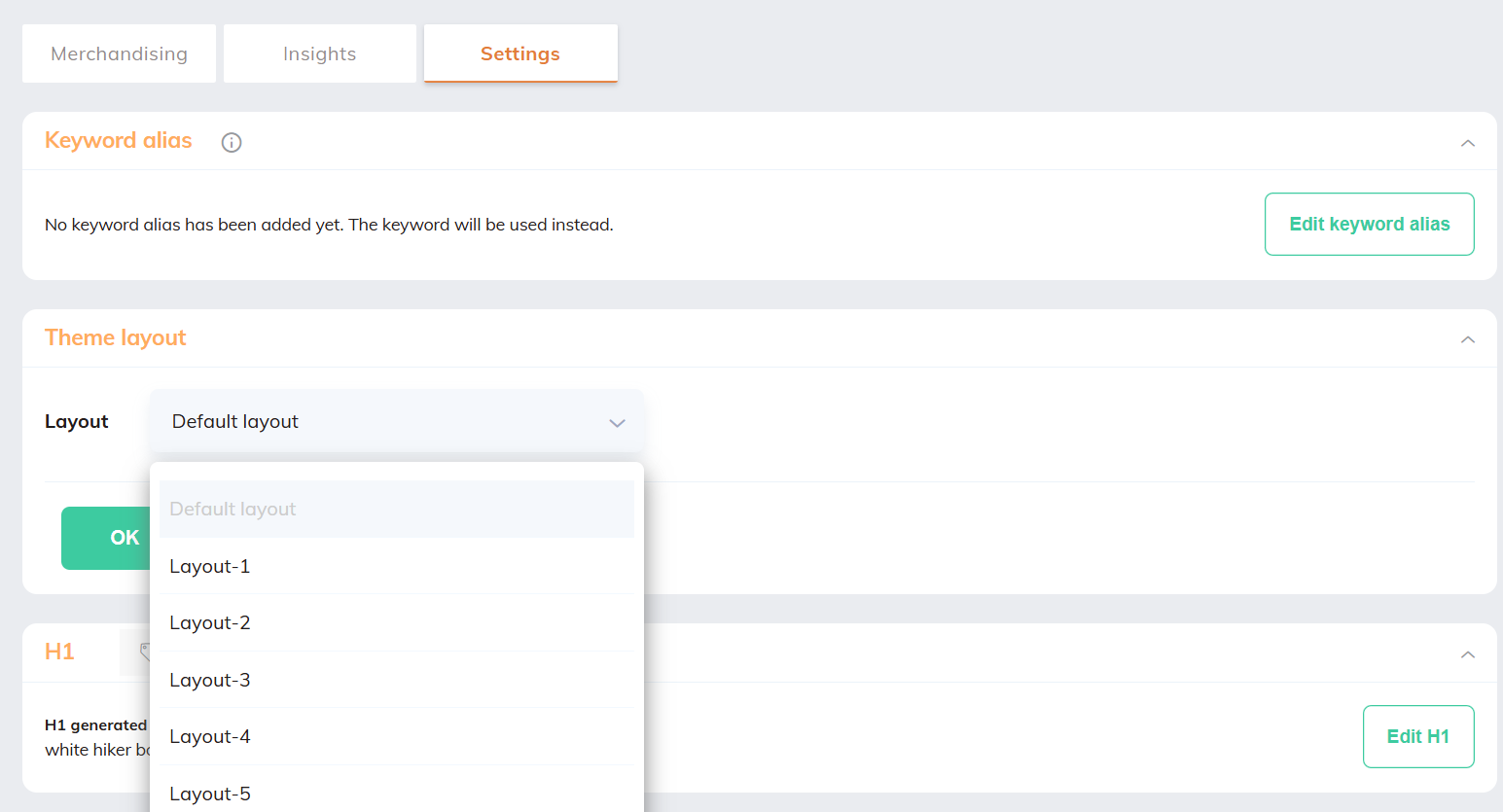
What happens when I activate a new theme that includes layouts? #
When you activate a new theme that contains multiple layouts, you will be asked to complete a mapping table to define :
- Which existing layout maps to which layout in the new theme.
- Which layout will become the new default.
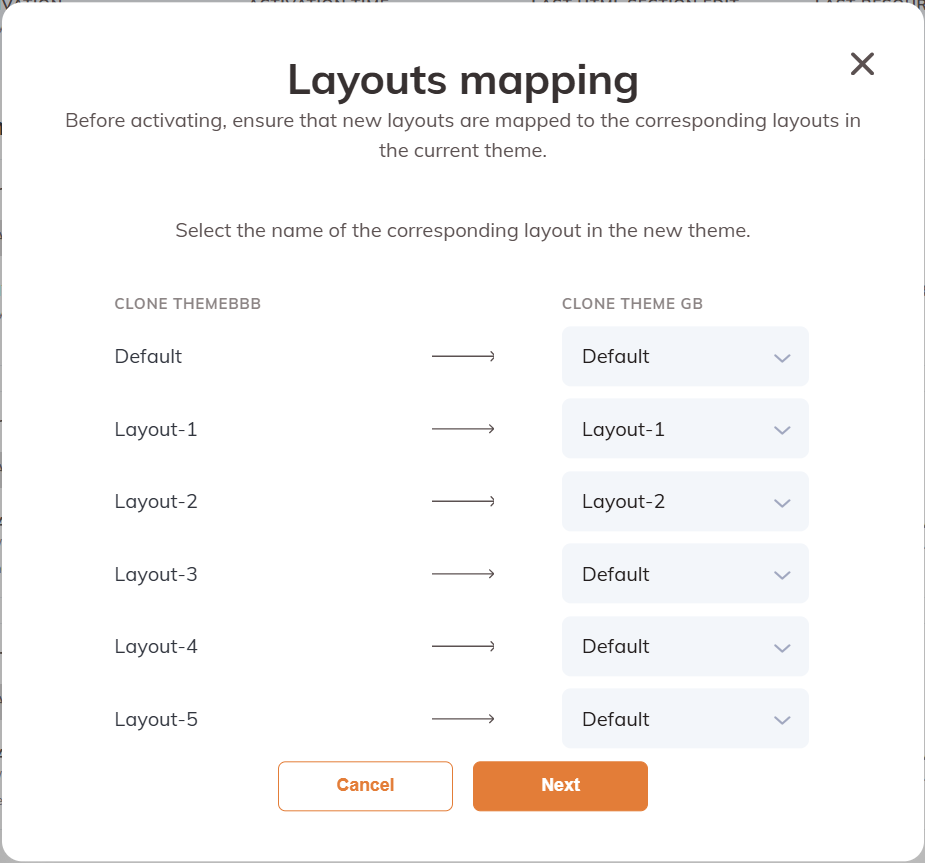
This ensures that previously assigned layouts remain consistent or are explicitly redefined.
How many layouts can I create? #
There is no hard limit, but for maintainability, we recommend keeping the number of variants manageable.